วิธีการนี้สำหรับ Linux
Redhat และใช้งานบน XWindow
เป็นทางเลือกหนึ่ง ในการ
เชื่อมต่อเข้า อินเตอร์เน็ต
1.ดำเนินการติดตั้ง Modem ก่อน
โดยไปที่ control panel และคลิกที่ modem configuration 
2.จะมี กรอบ configure modem ขึ้นมา
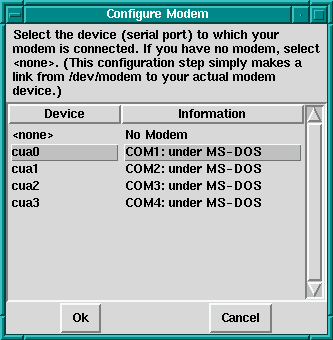
3.ให้ใช้ mouse เลือก com port ที่ modem
ต่ออยู่ ในที่นี้เป็น com1แล้ว คลิก
ok เป็นอันเรียบร้อย
4.จากนั้นไปที่ control panel และคลิกที่
network configuration
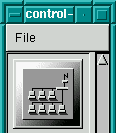
5.จะมีกรอบ network configuration ขึ้นมา
ให้เลือกที่ tap interface
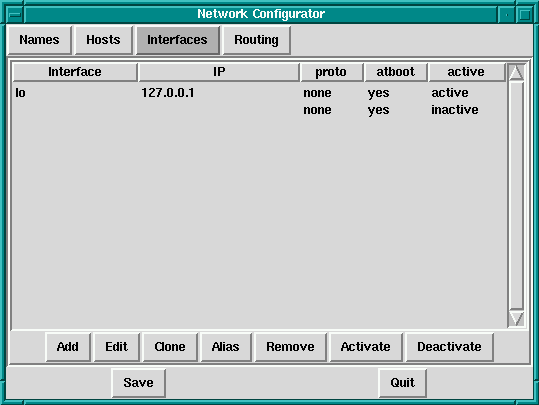
6.จะเห็นว่าในส่วนนี้จะยังไม่มี
interface แบบ ppp ให้คลิกที่ Add จะมีกรอบ
Choose interface Type ขึ้นมา
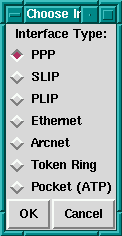
7.ให้เลือก Interface Type แบบ PPP แล้วคลิก OK
จะมีกรอบ create interface type ขึ้นมา
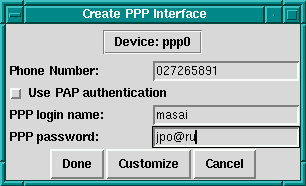
8.ให้ใส่หมายเลขโทรศัพท์ของ ISP Login
name และ password ของเรา จากนั้น คลิก customize
เพื่อทำการเปลี่ยนแปลงข้อมูลบางอย่าง
จะมีกรอบ Edit PPP Interface ขึ้นมา
แล้วคลิกที่ tab communication
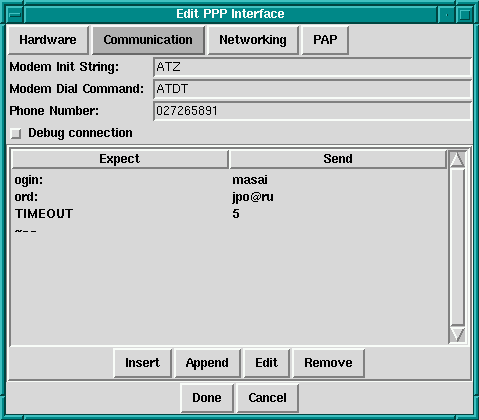
9.ในที่นี้จะแนะนำ วิธีการแก้ไข
ส่วนติดต่อกับ isp ในช่วงเริ่มต้น
ซึ่งจะต้องบอก login, password ให้แก่ isp
ซึ่งบาง isp login prompt อาจจะเป็น username:
ซึ่งสามารถ ทำการเปลี่ยนแปลง
ได้โดยใช้ เมาท์คลิกที่ บรรทัด ogin:
จากนั้นกดปุ่ม Insert จะมี กรอบ Edit Chat Entry

10.ให้ใส่ login prompt ซึ่งใช้คำว่า name: ที่
Expect: และใส่ login ของเรา ที่ Send: แล้ว
คลิกที่ Done จากนั้นให้ทำการ Remove
บรรทัดที่ไม่ต้องการออก
เมื่อเรียบร้อยแล้ว คลิกที่ Done
เมื่อเรียบร้อยแล้ว จะได้
ลักษณะดังนี้
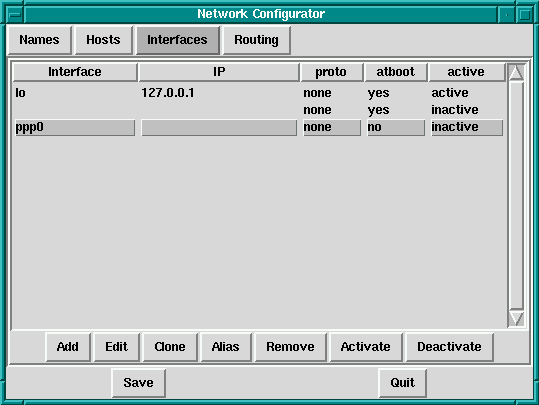
11.ให้คลิกที่ Save เพื่อเก็บข้อมูล
ถ้าต้องการออกให้คลิก Quit
12.การเรียกติดต่อเข้าอินเตอร์เน็ต
ที่หน้าจอ network configurator ให้ใช้ mouse
เลือกที่บรรทัด ppp0
จากนั้นคลิกที่ปุ่ม Activate modem
ก็จะทำการ เรียกติดต่อ
จนเรียบร้อย แต่จะไม่มีการ
แสดงผลอะไร จากนั้น ก็สามารถ
เรียกใช้โปรแกรม netscape
หรือโปรแกรมอื่นๆ ต่อไป
ถ้าจะยกเลิก ก็คลิกที่ Deactivate